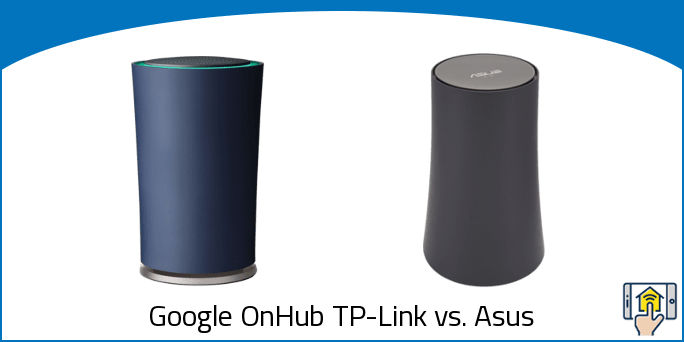Keeping your entire home outfitted with fast, efficient WiFI has never been easier. More and more smart routers are coming onto the market with a wide selection of features to choose from, but the truth is that there have been intelligent routers on the market for a while at this point.
The most recent Google router to hit the market was Google WiFi, but before that there was Google OnHub, available in collaborations with TP-Link and Asus.
There are a lot of products to sort through when it comes time to outfit your home with new networking equipment, but are the newer devices really better?
Below we take a look at the Google OnHub TP-Link vs. Asus to determine which one is the stronger model, as well as whether this older smart technology can keep up with newer options.
Google Onhub TP-Link vs. Asus — About
The Google OnHub comes in two different models: a TP-Link version and an ASUS version. Both are compatible with the newer Google WiFi system and companion app, and we recommend taking a look at our Google WiFi vs. OnHub TP-link for further details on that front.
The original OnHub was a collaboration between Google and TP-Link, while the second was created in collaboration with ASUS. The devices were pretty expensive when they first came onto the market, but they have since received significant price cuts that put them more in line with other models.
The original price was justified by the inclusion of support for ZigBee home automation devices as well as a Bluetooth 4.0 radio, but since that time the radios have been disabled — effectively removing those useful features.
With that said, both the OnHub TP-Link and ASUS models are still competitive devices without those features — especially considering the affordable price when compared to some of the competition.
Google Onhub TP-Link vs. Asus — Things in Common
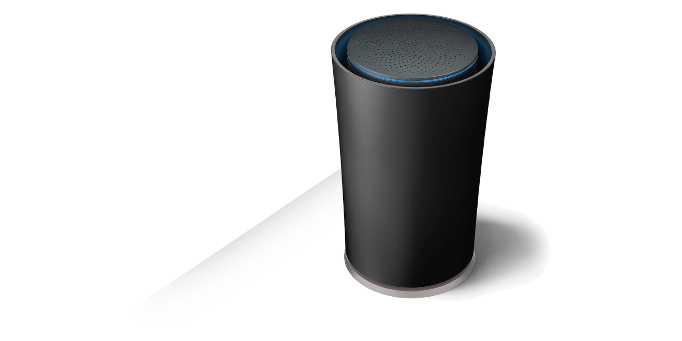
-
Hardware – One feature that both the TP-Link and ASUS models have in common is the hardware that runs the device.
In either case, the router is powered by a 1.4GHz Qualcomm processor that is based on the company’s Snapdragon 600 line of chips. These same chips are included in may mid-range tablets, so it’s clear that there’s a significant amount of power backing the equipment.
The routers also ship with 1GB of RAM, and 4GB of flash memory that is used to store the firmware.
One aspect worthy of note is that the OnHub only supports trusted software, and will only run safe programs on startup. This is a useful security feature that makes it far less likely that a hacker can take over your network.
-
Speaker – Another commonality between the two routers is the speaker on the top of the device. This “speaker” really doesn’t have any functionality and isn’t used out of setup. In fact, it’s more of a downside than it is a benefit, as it makes a rather annoying chirping sound when a new device connects.
There was a lot of potential when the device first released for new functionality with the speaker, such as an in-house intercom, doorbell, or audio player, but Google has come out with a statement on the support forums that they don’t intend to expand the speaker’s abilities in the future — effectively rendering it useless.
-
App Control – Since both OnHub devices are part of the same family, they work with the same Google WiFi app. As soon as you finish the setup, you’ll see a list of all connected devices from your network. Through that list, you can tap a device in order to prioritize it and give it more bandwidth — perfect for when you’re downloading a large file overnight.
The Google WiFi app also gives you the ability to restart the router remotely, adjust the status light brightness or turn it off completely, and allow your router to automatically load new firmware updates.
All in all, it’s a useful utility and your one-stop-shop for controlling your new router.
-
LED Status Light – While you’ll be able to see the status of your router through the Google WiFi app, there’s also a useful LED status indicator on the top of each router. These are the equivalent to the status lights on a traditional router, and the ring of light will change its shade for different states of the network.
A blue light will appear during setup, green will light up when everything is functioning as intended, and orange is an indication that something is wrong. It’s a handy way to keep an eye on your network’s health, and is a little easier to interpret than the string of random lights you’d get on a basic router.
-
Prioritizing Devices – Prioritizing a device through the Google WiFi app is a simple process, and will allow you to allocate network resources to a specific computer, tablet, smartphone, or any other type of technology. It’s a great way to ensure that devices receive top speeds when you need them, and can push a slower connection a little bit further when it really counts — such as when uploading files or streaming your favorite show.
The priority setting only lasts for four hours, so your network will go back to normal after that point. Fortunately, setting it up again is as easy as pulling out the Google WiFi app and hitting a few buttons!
-
Security – Just as important as having excellent speeds is keeping your network secure. The OnHub will not activate unless it’s running trusted software that is verified by google. This feature makes the router and anyone who uses the connection much safer. Both the TP-LINK and ASUS models have been tested and found compliant with all FCC regulations. Hackers will take any opportunity to compromise your networks and steal your information, so that extra safeguard on the OnHub routers is a definite plus.
-
Easy to Set Up – What good is a smart WiFi router if it takes hours to get things set up? The OnHub TP-Link and ASUS both have an incredibly simple installation process.
Just like every Google product or service, you’ll need a Google account to get started. After that it’s just a matter of plugging things in and following the instructions in the Google On app.
While Google traditionally tracks a good amount of information while you use their online services, they have assured users that the traffic that passes through the router is safe from snooping. Rest assured that Google won’t be monitoring your router activity the same way that it tracks search activity.
All in all, it should take you less than 5 minutes to go from opening the box to having an up and running network.
Google Onhub TP-Link vs. Asus — Differences
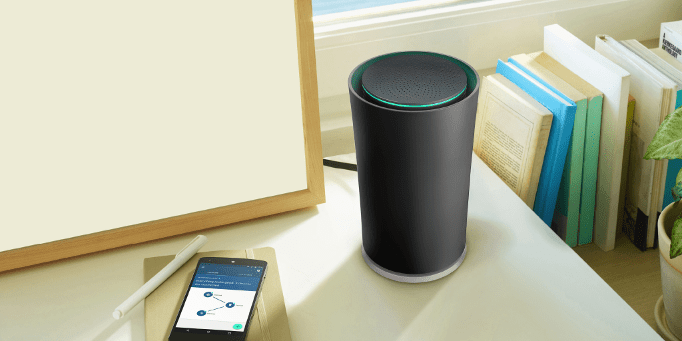
-
Difference #1: Antennas – One big difference between the TP-LINK vs. ASUS are the number of antennas that they feature.
The TP-LINk has 13 antennas, with a front-facing reflector that acts like a satellite dish to enhance WiFi range in that direction. This allows you to beam directional WiFi towards where the devices are located in your home.
When we take about antennas, one thing to keep in mind is that they won’t be sticking up out of the device like you’d see with a traditional router. They are all sealed underneath the surface in a circular array, and there are far more antennas than pretty much any router on the market.
The TP-Link has 6 antennas each for their 2.4GHz and 5GHz bands, and an extra one dedicated entirely to boosting the network’s signal.
Another cool perk is that the router will automatically move traffic onto another band if it finds that the network is too congested, and it checks for congestion around once every 5 minutes. This is a relatively unique feature that not a lot of routers feature, and it allows it to make up somewhat for the dual-band setup rather than the tri-band featured on many newer smart routers.
The OnHub TP-Link is able to provide up to 1300 Mbps on the 5GHz band and up to 600 Mbps on the 2.4GHz band, which is pretty impressive given the fact that it’s a few years old at this point.
In addition to these antennas, there is a Bluetooth antenna and a Zigbee one that no longer serve any purpose due to the disabling of the features ahead of the massive price drop.
The OnHub Asus connectivity is a little bit less impressive, as it features only 7 antennas instead of the 13.
-
Difference #2: Gesture Control – One feature on the OnHub ASUS that we haven’t really seen anywhere else is support for gestural control. This allows you to control your router just by waving your hand over the top.
Passing a hand over the device will allow you to easily activate priority device, which is perfect for quickly allocating more bandwidth before a gaming session or before you start streaming a movie.
In order to activate this feature, you just need to turn on Wave Control. Afterwards, all it takes is a quick wave to funnel the appropriate speeds to your favorite technology. The router will blink teal in order to indicate that the priority device is activated, and then you’re good to go!
Unfortunately, the TP-Link doesn’t support this feature.
-
Difference #3: Light – Depending on the device you have, the location of the light will be different.
If you have a TP-Link OnHub, the indicator light is located around the top — just inside of the device’s outer shell.
On the ASUS model, the light is located near the bottom-front of the router.
Which is more convenient for you is going to depend on your preferences, but regardless of your choice you should have easy access to information on the health of your network just by keeping an eye on the color of the light.
Through the mobile app, you can adjust the brightness of the light ring. The routers also have a light sensor built in, but at the time of this writing it isn’t functional — meaning you’ll have to control the lighting manually rather than having it automatically increase or decrease brightness based on the lighting conditions within the room.
-
Difference #4: Design – There are also some minor differences in design between the two models, although they do look pretty similar.
For those who are looking for something pretty unique, the TP-Link has that covered. While most routers are housed in a rectangular box, the OnHub breaks the mold with a shape that looks like a cone that’s been cut off at the bottom. With dimensions of 7.5in x 4.1in x 4.6in, it really resembles a scale model of a modernist building and could even be a focal point in your home. The attractive design is a great feature, as it’s kind of difficult to hide the router due to its size. The TP-Link is available with a black or dark-blue cover.
The OnHub ASUS, on the other hand, almost has a bit more of a curve to it and stands 7.94 inches high and 5.2 inches wide at the base. It tapers off as it nears the top of the device to just 4 inches wide — giving it a unique aesthetic that differs slightly from the straighter design of the TP-Link. It is available only in a slate-gray finish.
Google Onhub TP-Link vs. Asus — Comparison Chart
| Google Onhub TP-LINK | Google Onhub Asus | |
|---|---|---|
| WiFi Connectivity | Dual-band WiFi radios, Simultaneous 2.4GHz and 5GHz IEEE 802.11a/b/g/n/ac |
Dual-band WiFi radios, Simultaneous 2.4GHz and 5GHz IEEE 802.11a/b/g/n/ac |
| Wired Connectivity | 1x WAN, 1xLAN, 1x USB 3.0 | 1x WAN, 1xLAN, 1x USB 3.0 |
| MU-MIMO | No | No |
| Beamforming | Yes | Yes |
| Bridge Mode | Yes | Yes |
| Security and network services | WPA2-PSK | WPA2-PSK |
| Reduces WiFi Dead Zones | Yes | Yes |
| Range | Up to 2,500 sq ft | Up to 2,500 sq ft |
| Processor | Dual-core 1.4GHz | Dual-core 1.4GHz |
| Memory | 1GB | 1GB |
| Storage | 4GB | 4GB |
| Subscription | No | No |
| Speaker | Yes | Yes |
| Proximity Sensor | No | Yes |
| Front-facing antenna | Yes | No |
| Antennas | 13 | 7 |
| Dimensions | 7.5” x 4.1” x 4.6” | 7.9” x 5.0” x 5.2” |
| Operating Temperature | 0-40°C | 0-40°C |
| Color | Blue or Black | Slate Gray |
Google Onhub TP-Link vs. Asus — Accessories

While the OnHub TP-Link and ASUS work quite well right out of the box, there is one group of accessories you might to keep in mind if you’re looking for a bit of personalized flare: Shells.
The routers are designed to be out in the open in order to provide the best quality signal, so having the ability to customize the look is a big benefit. Shells offer that option, with a variety of different designs that should allow you to integrate your router into pretty much any home decor.
Google Onhub TP-Link vs. Asus — Our Thoughts

There’s honestly not too much that differentiates the two models, and they both provide quality WiFi for a pretty affordable price. If you’re looking for gestural control, the ASUS model is the clear choice. Outside of that, we recommend going with whichever one is cheaper.
For a look at Google’s more modern WiFi solutions, we recommend checking out our comparison of the Google WiFi vs. Onhub TP-Link. Other excellent contenders include the Netgear Orbi, the eero, and the AmpliFi HD.
Last update on 2024-04-26 at 02:11 / Affiliate links / Images from Amazon Product Advertising API